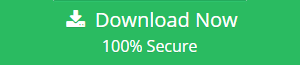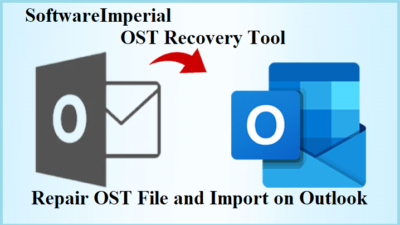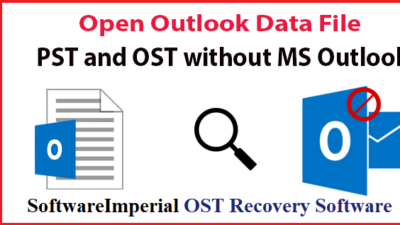How Free to Import OST to Office 365 On Prem
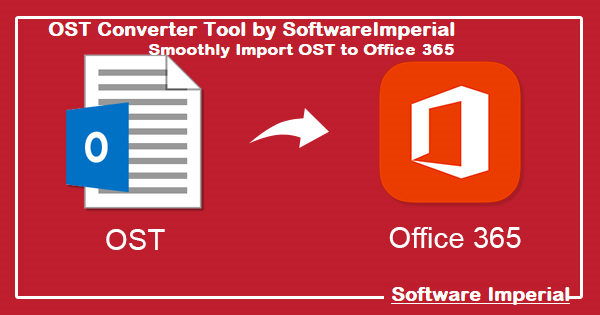
Overview:Users can now take advantage of Exchange Server’s advanced features without installing an on-premises Exchange Server in their company thanks to the launch of Exchange Online. Read about how to Import OST to Office 365 On Prem, in this informative article read about Microsoft 365 subscriptions for the Business and Enterprise Editions provide Exchange Online as an option.
For those who already have Microsoft 365, the program is integrated with the rest of the Office suite. With a Microsoft 365 subscription, you can purchase license based on the number of actual or hypothetical users.
It is advantageous to save your Exchange mailbox data in a cloud-based service like Office 365. Emails in Office 365 can be accessed from anywhere with an internet connection. Consequently, Office 365 is a popular choice for many Exchange customers. Office 365 accounts can be used to migrate Outlook Data Files (OST) from the desktop. We can find and try any of the right way from the multiple available methods.
How to Import OST to Office 365 on Prem
The process of migrating from on-premises Exchange to Office 365 needs careful preparation and supervision. Migrating emails is either cut-over, staged, or hybrid depending on the amount of mailboxes involved.
OST files that don’t have an associated mailbox profile on Exchange and have unsaved data in them present an issue for the Exchange Administrator when exporting mailbox data that is locked inside of those OST files. Due to the fact that they are simply a cache of the server mailbox and therefore cannot be opened without Exchange and the associated profile, OST files stored in Office 365 cannot be imported. This is the case regardless of whether the file can be extracted into another accessible format like PST or Office 365.
Read More Ways to Migrating OST file to O365 Online
This blog post explains how to import an OST file into Outlook 365 while avoiding any problems that can arise during the migration process itself. Care must be given when selecting a migration method, as manual procedures often fail to meet expectations and undermine business continuity, which can be costly.
Importing OST files into Office 365 is as simple as following the steps listed below:
- First, convert OST files to PST and then upload to Office 365 using this method
- This is a two-step indirect approach:
- Exporting data from one format to another
- Importing a PST file into Office 365.
Converting OST files to PST this is first step
- Go to “File” in the Outlook account.
- “Import and Export” this option will be found in File option menu.
- Take a look at the choices: Click the “Next” button to save the file.
- Click “Next” after selecting “PST.”
- Please choose the emails or folders. One can choose or select “Include Sub-folders” by hitting the checkbox option. To proceed, one should hit on the “Next” button.
- Specify where the PST file will be saved by browsing to the desired place.
- You can do this by checking the box next to “Replace duplicates with items imported.”
- The PST file can be protected using a password if necessary.
- To export the PST file, press the “OK” button on the bottom right.
-
2. Import the PST file into your Microsoft Outlook inbox
- Access the Admin Center of Exchange Server by logging in to your Office 365 account and clicking on the link.
- Outlook (EMC) will open up the Exchange Admin Center (EAC). Double-click on Organization Management in the Permissions section of the app.
- a) There will be a new popup. Select Mailbox Import Export by clicking the “+” sign.
- When you’re done, click the Add button and select Ok.
- Once again, select the option to export/import mailboxes and click Save.
- Select Setup from the Admin Center, then Data Migration. Now Upload the mail file by hitting on Upload button.
- Make sure to select New Import Job and enter a job name. Then, press the Next button.
- Select the Upload Your Date checkbox and then click Next.
- Select the Show Network Upload SAS URL option from the drop-down menu in the available window.
- Take a screenshot of the URL and save it to your computer’s clipboard.
- Take advantage of Azure AzCopy by downloading and installing it.
- Open the AzCopy tool in Microsoft Azure and enter the following: Doing so will create a log file with the name “AzCopy.log,” which will be saved to the place of your choice in the “AzCopy.”log file.
- To proceed further, hit on button “Enter” key on your keyboard.
- A CSV file will be needed to map PST files into mailboxes when the PST is made.
- Open the data import window, choose both options, and then click Next to continue.
- To get started, click here: Then, select the Mapping file and upload the CSV file. A copy of Your Outlook data has been successfully transferred to Office 365. It’s time to shut down.
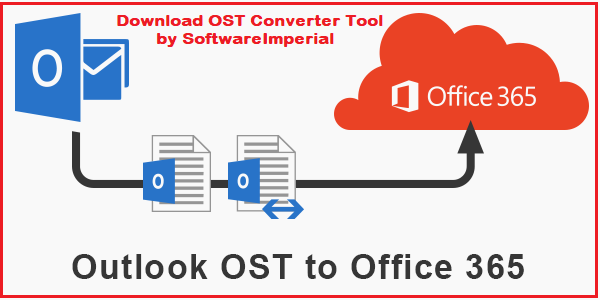
Method 2: Export OST to Office 365 Online Exchange
Using a Third-Party OST to Office 365 Converter SoftwareImperial company would be the best help for users. As we can see, the preceding procedure is quite time-consuming and difficult. When it comes to migrating from an OST file to an O365 account, I also recommend OST Recovery Tool for smooth OST to Office 365 Migration application from SoftwareImperial
OST file data may be imported into an Exchange Online mailbox with just a few mouse clicks thanks to this user-friendly GUI-based program. With this tool, you can import OST files into your primary and archive mailboxes in Office 365. It’s a simple program that doesn’t require any PowerShell commands to utilize.
You may easily migrate all of your OST files, including emails, attachments, task assignments, meetings and contacts to an Office 365 cloud environment using the following steps:
- Get the software and install it on your PC.
- By clicking on the “Add File” button, you may browse to your OST file and start the program.
- All the data will be previewed by the software. Export your data by clicking the “Export” option.
- Add Office 365 credentials and click “Sign In” to get into your account. After this, we’re all set!
- Converting the OST files to PST format, then transferring the resulting PST files to Office 365.
OST files can be imported into Office 365 using this method, this way you will get to know how to Import OST to Office 365 on Prem online, although it is a lengthy process. To begin, convert the OST files to PST format. Finally, we transfer the PST files to the cloud.
- First, convert OST files to PST.
- Open up your Outlook account now. Afterwards, select the “File” option, then “Import/Export.”
Add a new file by clicking on the “Export to a file” button. - Enter fill up email address and hit on “Next.”
- Select an email or folder, select “Include Sub-folders,” and then press “Next.”
- Browse to the desired area, select “Replace duplicate with items imported,” and then click “Next.” “Replace duplicate with imported items”
- Enter a password if you’d like, or simply click “Ok” to proceed.
Upload PST mail data to Office 365
“Drive Shipping to Microsoft” explains how to upload a PST field to a hard drive, then send it to Microsoft. Once the data has been transferred to Office 365, the process is completed.
Directly exporting the converted OST files to your Microsoft Office 365 account is the only way to do this directly. You can use this way to export your offline Outlook data. Import OST to Office 365 on Prem. Doing so doesn’t require any connection to an Exchange server
A successful migration can be aided by taking the following steps:
- It’s time to get started with the program.
- Go to your computer’s main menu and pick File->Open->OST File… In the event that you have no idea where the OST file is located, you can click the Find button.
- To begin the conversion, hit on button “Convert“.
- A preview of the program’s features will be shown to you when you launch it. Verify the information that has been gathered.
- In addition, if you only want to import a small portion of the OST file’s data, this option can assist you do that.
- Click the Save Converted File option from the main menu and the Save As dialogue box appears.
- The Export Options are listed in the Save As dialogue box.
- Please make sure this option is enabled and then click the Ok button.
- Select OK when you’ve filled in the fields for Email and Password.
Conclusion:
In addition to Outlook, Office 365 provides a wide range of business apps, making it easier to carry out business tasks. Microsoft also manages Office 365, which frees up the company from having to handle the program and the Exchange server.
OST import to Office 365 may be accomplished in a number of different ways, and this free guide compares the pros and cons of each. The contrast suggests that manual procedures are time consuming and difficult to master, and that they may not yield the desired outcomes..
As an alternative, the software-based import approach mentioned for SoftwareImperial OST to PST Converter is more convenient and exact due to its DIY interface. Import OST to Office 365 on Prem Exchange directly and users required login credentials. It also aids in the retrieval of emails that have been erased.
Also Read Relevant Informative Blog:
Related Posts